Home
> 4D Maze Game
Download
|
The Idea
In the Maze
Notes
> Reference
Menu
Welcome Screen
Options Screen
Maze
Color
Seed
View
Stereo
> Keys
Motion
Image
Keys (2)
Keys (3)
Keys (4)
Keys (5)
Keys (6)
|
> Define Key |
Define Key
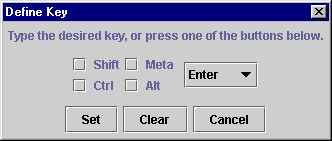
The define-key screen comes up when you click on a key field. It allows you to specify an arbitrary key on the keyboard, with or without modifiers. Most of the time you can just type the desired key.
There are a few keys that are problematic because they perform built-in functions within the define-key screen. The tab key, for example, cycles between fields. To specify such a key, fill in the fields as desired and then press the set button.
Between typing the key and filling in the fields, you should be able to specify any key on the keyboard (except the modifier keys).
However, there are a few keys that are even more problematic, because they perform built-in functions within the game window itself. You can specify them, but they won't work. I've found three such keys: tab, print screen, and F10.
When you press the set button, these fields determine the modifiers. They have no effect when a key is typed.
When you press the set button, this field determines the desired key. It has four possible values: enter, escape, space, and tab.
This button closes the define-key screen and sets the relevant key field according to the contents of the fields above.
This button closes the define-key screen and clears the relevant key field, so that no key is associated with the corresponding function.
This button closes the define-key screen without changing the relevant key field.
See Also
Other Files