Home
> 4D Maze Game
Download
|
The Idea
In the Maze
Notes
> Reference
|
> Menu |
Options Screen
Maze
Color
Seed
View
Stereo
Keys
Motion
Image
Menu
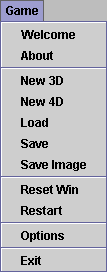
This command brings up the welcome screen, in case you want to see it again. Normally it only comes up the first time you run the game.
This command brings up a small screen containing information about the game.
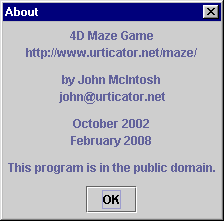
These two commands start new games in three-dimensional and four-dimensional mode, respectively. If you want to start a new game without changing the mode, you can use the new-game key instead.
These two commands load and save games as files on disk. The files are quite small, approximately 1k each, so you can keep lots of them around.
When you save a game, most of what goes into the file is just the current information from the maze, color, seed, and view tabs. When you reload the game, that current information is restored, and appears in a column labeled “Current”. On the maze and seed tabs the column is always present, but on the color and view tabs it has to be added temporarily.
Why add the column at all? Well, on the one hand, by trial and error I found that if the color and view information isn't restored, it doesn't always feel like you've returned to the same place. At the same time, the existing information needs to be preserved, since you might have adjusted it since the game was saved.
As a bonus, it turns out that when you reload a game, the program will display exactly the same set of lines as when the game was saved. That's relative to the retina boundary, of course—if you've changed the stereo options or the size of the window, you won't get exactly the same set of pixels.
This command saves the current view as an encapsulated PostScript file. The files can be moderately large, sometimes 30k or more, so if all you're going to do with the image is look at it, you might consider saving the game instead. That captures the same image, and also lets you move around in it.
If you're going to be printing images, you'll probably want to change the image options so that, for example, the background is white rather than black. By the way, when you print a saved image, the lines are drawn using the full resolution of the printer, and so are much less jagged than on screen.
When you get to the finish, the word “WIN” will appear on the screen as an indicator. This command makes it disappear, in case you want to keep exploring the same maze without distraction. The indicator won't disappear unless you first leave the finish, however.
This command takes you back to the start of the current maze.
This command brings up the options screen, just as the options key does.
This command causes the program to terminate, just as the exit key does.
See Also
Color
Image
Keys (5)
Other Files
View
Welcome Screen